Alternating between samples:
First drag a "Random" device into the desired pad. Set its "Chance" parameter to 100% and its mode to "Alt".
Set the "Choice" parameter to the number of samples that you want to alternate between; (in this case I will use 3).
In Ableton's browser, go to Instruments and drag an Instrument Rack to the right of your Random. Open the Chains view by clicking the middle left button.
Drag your samples inside and open the Key View. You will notice that every time you press the pad, the key changes.
Drag the green bars to the keys that are lighting up in red (one sample to each key).
Done!
Having multiple samples playing simultaneously in the same pad
Drag an Instrument Rack to the pad of your choice and drag the samples inside (if you don't know how to do this follow the steps above.)
Done!






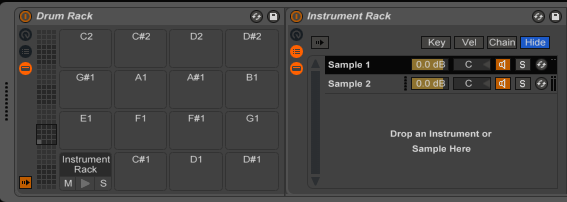
No comments:
Post a Comment